Changing PPT Defaults to Not Resize Text
October 20, 20094 Reasons Businesses are Shifting to PowerPoint from Text
August 31, 2010The NY Times has stirred up the PowerPoint haters again, with this article repeating the oft-heard complaint that PowerPoint dumbs down ideas. And to illustrate that, the journalists show this complex PowerPoint slide. It has become known as the “spaghetti slide” because it looks like long strands of pasta.
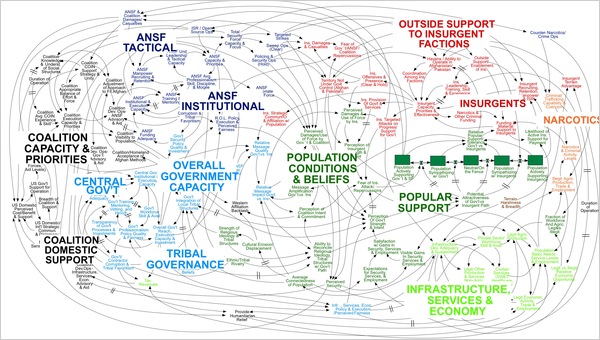
Complex slides like this are powerful and useful in boardroom-style presentations. Business issues are complex so it’s important to learn how to love these kinds of slides. Here’s my take on it.
First, it’s great that the Pentagon is using visuals to drive decisions. Research shows that when visuals are used, decisions are more likely to be reached through discussion and consensus, and not by conflict and domineering personalities. Visuals externalize ideas, make assumptions explicit and allow for shared meaning to be negotiated. The “spaghetti slide”, although very complex, at least externalizes all the assumptions where they can be explored together, understood and acted upon. Nice work.
Second, this is a complex diagram about a complex issue. It would be complex in PowerPoint, Adobe Illustrator or scrawled on a whiteboard. PowerPoint just happens to be the container this time.
Third, the problem is not PowerPoint but people’s lack of education about how to work in PowerPoint. Look. I don’t know how to ride a unicycle. It’s not the same as riding a bicycle, even though it has a tire, pedals and a seat. And I can look pretty silly on a unicycle if I don’t get some lessons. So whose fault is it if I keep falling on my axle? The unicycle’s fault? Or mine?
PowerPoint is a unicycle. Just because you can type, insert clip art and create animated transitions doesn’t mean you know how to use PowerPoint. Let me show you a few PowerPoint rules that will turn this spaghetti slide into a gourmet meal.
Knowledge maps and mapshock
This type of diagram is called a “knowledge map” (or K-map). They are used frequently in strategic decks and are useful for driving decisions, so it’s worthwhile to know how to use them correctly.
K-maps are overwhelmingly complex for inexpert readers. They experience something called mapshock – a feeling of overwhelming confusion where they do not even know where to start reading or how to organize the information, much less understand it.
Research says a few things about K-maps:
- K-maps are most effective for brainstorming and problem-solving, and less effective for communicating ideas
- K-maps are as effective, or more effective, than text for people with high topic knowledge (ie. experts)
- Text is more effective than K-maps for people with low topic knowledge
Now, K-maps have two kinds of knowledge: structural knowledge and functional knowledge. If there are three steps to ride a unicycle – get on the seat, pedal forward, turn – those are structural knowledge. Structural knowledge shows how your information is organized into big buckets, and the cause-effect relationships.
Functional knowledge is the details inside each of those structural units. For the first step – “get on the seat” – there are a lot of details. Stand the unicycle up, use a wall or railing for balance, keep your hips back, and so on.
Knowledge is built up from functional knowledge to structural knowledge. It’s easy to learn structural knowledge from a K-map. The difficulty is in learning the functional knowledge. People who have a lot of expertise have already learned the functional knowledge, so the K-map simply summarizes and externalizes what they already know. But those without a lot of expertise need to learn the functional knowledge first, through text.
K-maps are useful in boardroom-style presentations, to help drive decisions among executives. And with a little education, you can use K-maps in your PowerPoint decks. You just have to go about it in the right way.
- First, break this diagram into its structural units, which the diagram creator has already smartly done using color. Introduce each structural unit on its own slide. Use plenty of text to describe each functional unit. Subject novices learn more from text than they do from a K-map. Make the text gray, not pure black, so the reader is not overwhelmed by lots of black text on the slide.
- Assign a symbol to each structural unit. We are going to pull all these structural units together later, and the reader will need a simple way to compact all this functional information into a simple container they can hold in their mind. Symbols also act as “signposts” so the eye knows where to look, and overcomes the confusion of mapshock.
- After describing each structural unit, re-assemble it all into a final K-map. For the final spaghetti slide, keep each structural unit a visually distinct unit using whitespace, color and borders. The brain can only process four things at a time, so loading a slide with more than four structural units is challenging for the reader.
- Add a full-sentence title to each slide. Do not make the reader waste their time reading and trying to find the meaning in the slide. You are the communicator; that’s your job.
The final slides would look like this.
About the author: Bruce Gabrielle is author of Speaking PowerPoint: the new language of business, showing a 12-step method for creating clearer and more persuasive PowerPoint slides for boardroom presentations. Subscribe to this blog or join my LinkedIn group to get new posts sent to your inbox.

0 Comments
I love the example you gave of re-working the slide. Very nice.