Worst NFL Call Ever? The Data Says “Not!”
February 9, 2015Does the NFL Have a Concussion Problem? Graphs Tell the Story.
March 23, 2015In December 2014, Microsoft retired its clip art gallery. Now when you insert clip art in PowerPoint, the program searches Bing Images and delivers pictures that have been tagged with a creative commons license.
There is some upside. Bing Images can find hundreds of thousands of pictures for any search term, dwarfing the size of the clip art gallery. And the internet adds a bazillion new pictures every day while the clip art gallery grows stale. So the thinking was good.
But there’s several problems, which will change how we insert clip art forever
- You mostly get photographs, even if you try to filer on just “Illustrations”. Try it. Search “handshake” and limit to Illustrations only. You’ll primarily get photographs.
- There are no vector images in Bing Image search. Vector images are made up of many shapes (lines, squares, circles) that are grouped together. If you want to edit an image, you can’t do it with the Bing Image results.
- It’s a lot more work to verify the license for each picture. Now when you insert an image, you need to go back to the source website to verify the license. Do you need to add attribution? Who gets the attribution? Can you use it commercially? Every image becomes a fact-checker’s nightmare.
So this means we need to have some new habits when we insert images in PowerPoint.
1. Add “clip art” to your search term. If you search “shaking hands” you’ll get mostly photographs, even if you filter on Illustrations. That’s because Bing Images doesn’t know how to recognize PowerPoint’s filters yet. So if you want to limit to just Illustrations, search “shaking hands clip art” and Bing will look for images tagged as clip art.
2. Find other sources for clip art. There are lots of sites that give free clip art. Just search “free clip art” and you’ll find sites like ClipArts 101 and Clipart.co, which might be free but don’t have the highest quality images to choose from. Noun Project is a favorite of many designers for its extensive set of high quality and free icons.
3. Use installed fonts instead of pictures. There are lots of fonts built into PowerPoint that will give you small images. Check out this blog post on how to use the Wingdings and Webdings fonts to make small icons.
4. Install free symbol fonts. Search any font website for free symbol fonts and install them on your computer. Some of my favorite sites for free fonts are DaFont, Font Squirrel and Font Space.
5. Unclick “Include Office.com Content”. In my version of PowerPoint 2010, I can still access a small portion of the clip art gallery. But I need to unclick “Include Office.com Content” or else it will search Bing Images. If I unclick it, Bing Images doesn’t get searched and I can scrape around in what remains of the clip art gallery.
6. Quick – hoard all your vectors! Scrounge around in the remaining clip art gallery and save those vectors. They may be gone soon. In addition, go through all your existing PowerPoint decks and save all your vectors into a central place. Pillage any deck you receive and loot all the vectors. You may need them some day!
7. Download this set of vectors. I did steps #5 and #6 and saved 150 pieces of vector clip art. Enjoy!
8. Search for WMF files. WFM (Windows MetaFile) files are one easy-to-use format for vector images. So add “WMF” to your search terms. For instance, “shaking hands WMF” will return tons of editable vector images on Google Images. You’ll have to download the images to your desktop and then insert them as pictures (not clip art) so it’s a laborious multi-step process. Add them to your master deck!
Verifying the license is the biggest problem of all. Who wants to snoop around a poorly constructed website looking in vain for clear license rights, and clear attribution instructions. Sheesh!
Perhaps Microsoft can work on fixing these problems to truly make the clip art feature more valuable by connecting it to Bing Images, and not less.
About the author: Bruce Gabrielle is author of Speaking PowerPoint: the New Language of Business, showing a 12-step method for creating clearer and more persuasive PowerPoint slides for boardroom presentations. Subscribe to this blog or join my LinkedIn group to get new posts sent to your inbox.


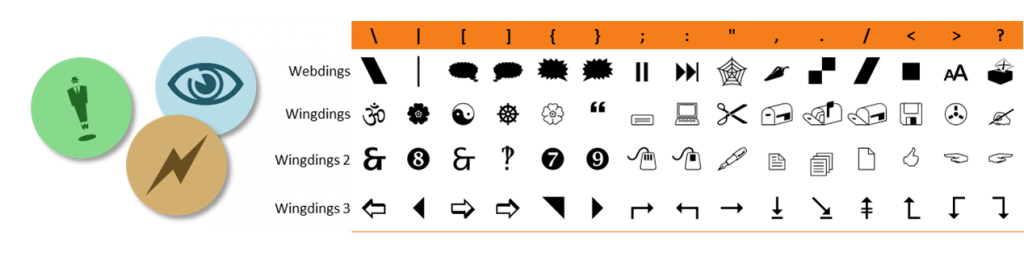

3 Comments
Thank you so much for sharing, Bruce Gabrielle. Now I know how to insert clip art in PowerPoint and all about transparent backgrounds in PPTs. You have no idea how difficult it was for me to do so, until I stumbled on your site. Please do keep sharing…
I literally just discovered this today while working in PPT from Office365. My favorites – screen beans – are gone. It was also very handy to be able to connect to the web for more free images from any MS product. Well I guess Google here I come, I prefer it to Bing results. Thanks for the info.
Disappointed as we have restricted internet access – so the MEDIA file is no longer created, to access ClipArt. Sad that a user is forced to access the web.